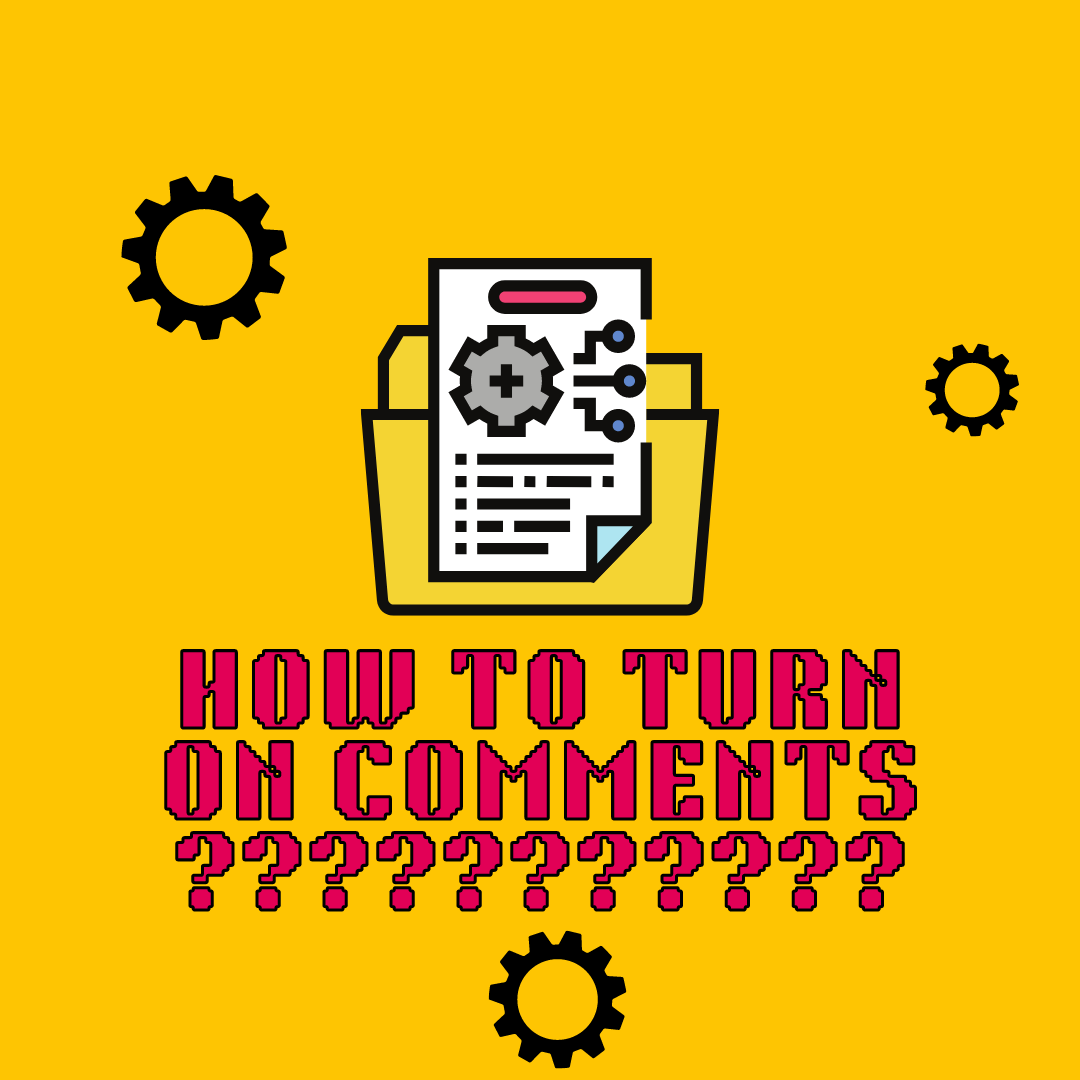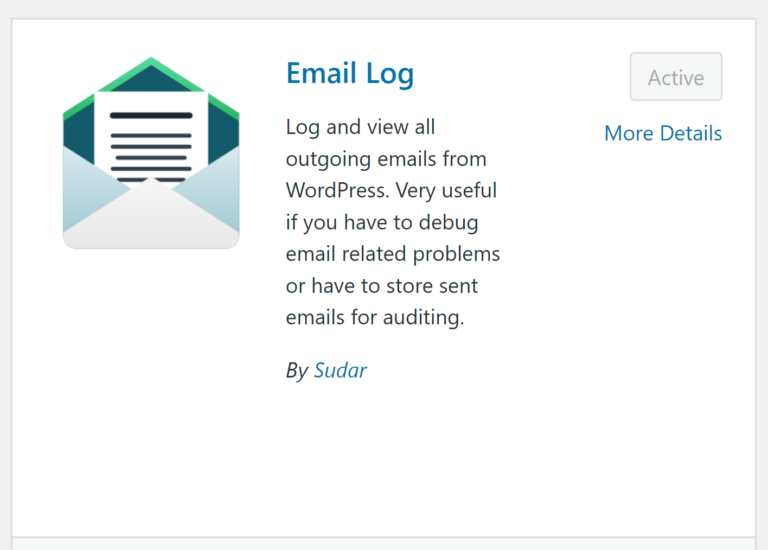WordPress Comments: Disable or Enable
I Turned Off Comments and Can’t Turn Them Back On. Help?!
Storytime, friends. My blog runs on WordPress. Back in 2018, I turned off commenting on my journal, because the only comments I was getting were spam. So I disabled comments and have just been journaling sans comments from other people since.
To Have Comments or Not to Have Comments
It’s fine to disable comments. WordPress blogs are notoriously known for attracting bot comments. And that’s annoying. But I started wondering: by turning off commenting am I cutting off an important, interactive part of the blog-reading experience? I am not sure what you all want, and in general, I’m not sure if people still comment on blogs anymore. What do you think? Maybe the days of commenting freely on people’s blogs are behind us.
Decision: To Have Comments
I decided that my readers deserve an interactive experience here on Fae’s Journal and I would turn commenting back on site-wide. Convinced that once I opened up commenting it’d be like the floodgates had opened and the comments would start pouring in, I opened them up.
Well, I tried to.
How Do You Enable Comments on a WordPress Blog?
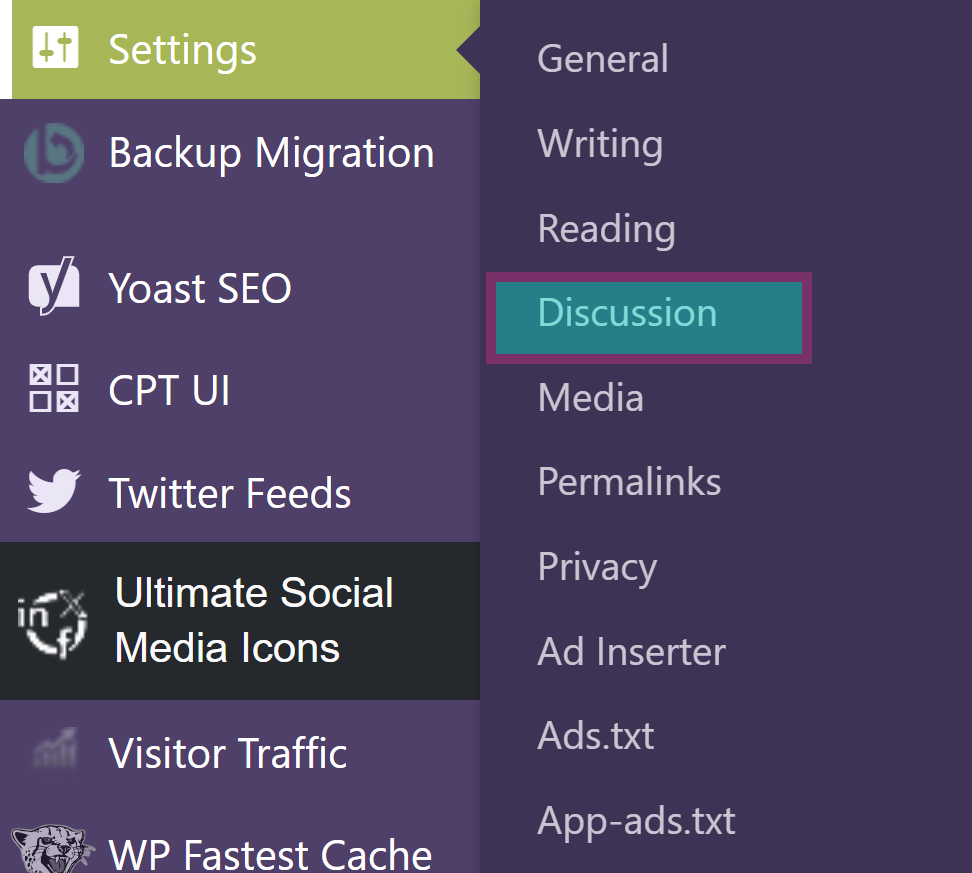
- In your WordPress Dashboard, go to Settings > Discussions.
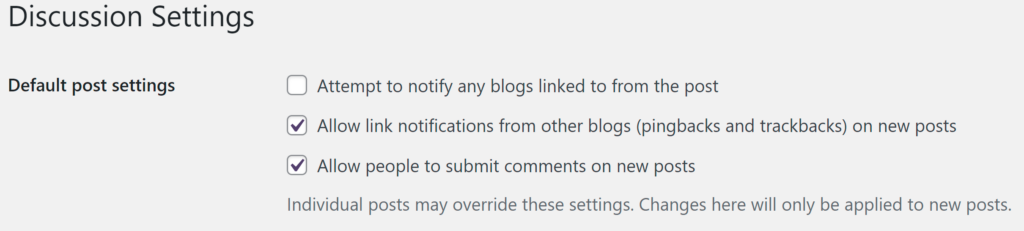
2. Select ‘Allow people to submit comments on new posts’
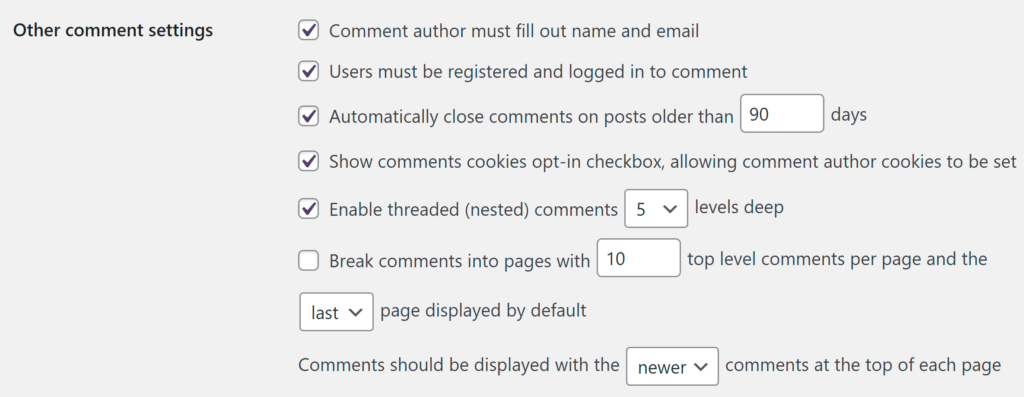
3. Set additional settings. The other comment settings area is where you can implement settings to try and avoid spam comments.
- Most importantly, you can set it so that commenters need to fill out their name and email, that users need to be registered and logged in to comment and to automatically close comments on posts as they get older.
I strongly encourage you to implement these settings or you will get a ton of bot comments. Spam comments are why I closed commenting before.
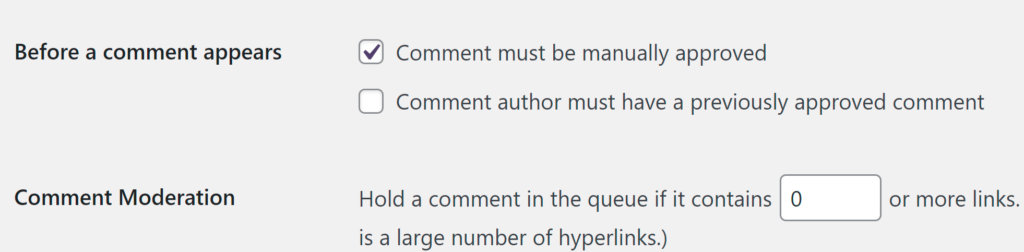
Next, you can further moderate comments by choosing the option to manually approve all comments. I encourage this setting too. You can be super strict and say that an author must have a previously approved comment to be approved.
If you’re opening up comments for the first time you probably don’t want to select that as no one will be able to comment ever.
You can also set comment moderation to hold comments in a queue if they contain links, which a large number of spam comments contain links and might be a good idea to select. I think I have it set so all comments will be in the queue because I have it set to zero. I think that means that all comments will be queued for moderation.
How Do I Disable WordPress Comments, Then?
It’s easy, thankfully! Navigate to the Discussions setting and make sure the box that says ‘Allow people to submit comments on new posts’ is unchecked. Et voilà, no more comments!
Embarrassing Dilemma
Decision made, I turned comments on.
And then, I couldn’t see them.
Going to the page resulted in the same view, no comment box, and no option to post a comment. I could not figure it out! Days passed. I was still trying to turn commenting back on with no success, poking through the settings on my site and trying to edit old posts to open conversations. I’d do everything listed above and well…
The Comments Were NOT THERE
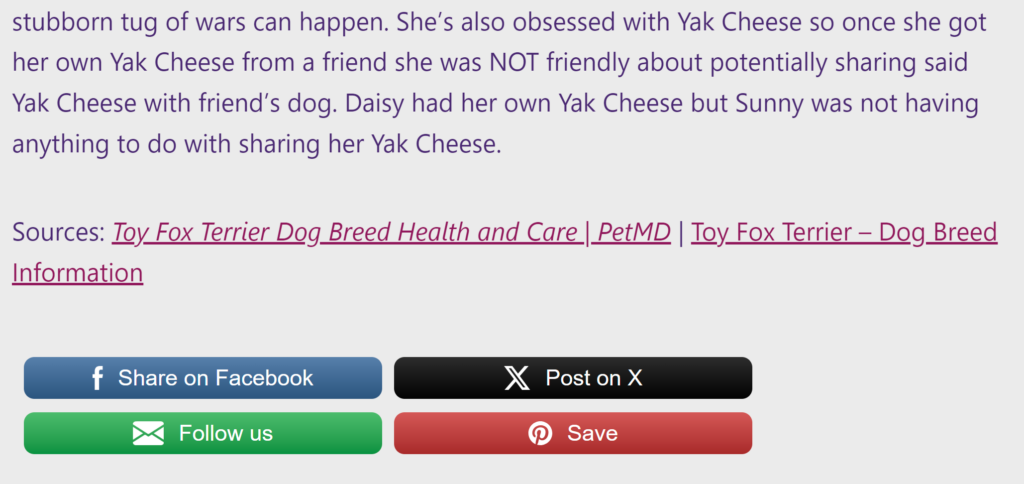
No Comments WHY?
But I couldn’t see the comments. I was getting upset. Why couldn’t I figure it out?!
Enabling Comments Solution! A Bit Embarrassing…

Well, I finally figured it out, and actually the solution was embarrassing. But, I am humble enough to post about it, so not that embarrassing. I figured I’d share it here because you know, if I was troubled over this maybe someone else might be too, one day.
Shut UP
Um, my problem was that I use the Browser Extension called Shut Up for Chrome, and it was literally doing what it is supposed to do: making the comment boxes and any comments invisible.
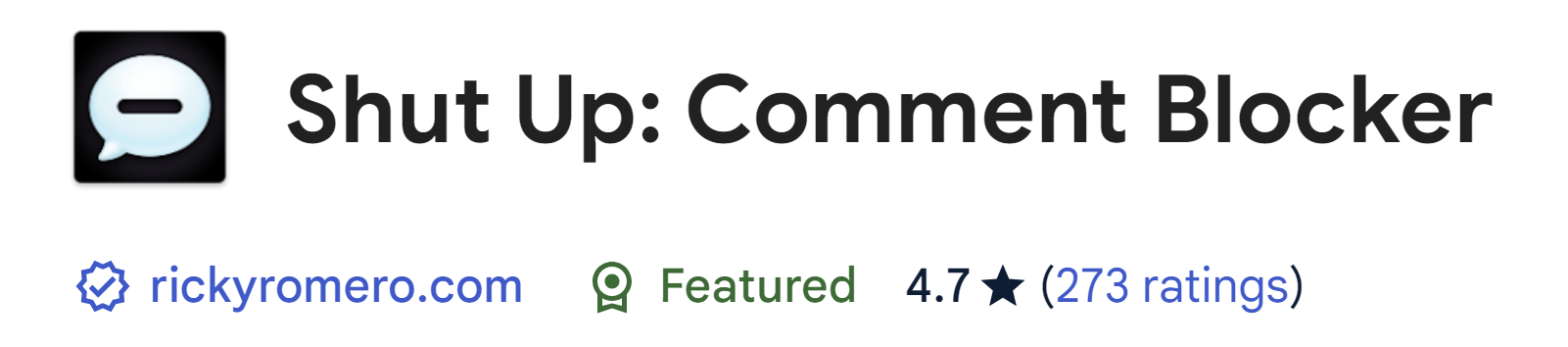
Embarrassing, yes, but ultimately not a big deal. It just goes to show that sometimes you think you know what you’re doing and then something simple humbles the crap out of you.
Oh, uh, comments are on my friends.